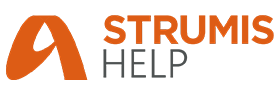
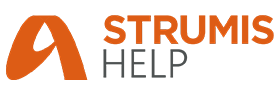
To set up your company 's report templates go to System Reports and scroll down to find Template Report. Here there will be two reports called System Portrait Report Template and System Landscape Report Template. Using the Report Editor, these can be changed and saved as new templates to show the company logo and accreditation details on any report. For further information, see Report Designer.
Once the templates are adjusted, go to the Facility settings found in System>Setup> Facility.
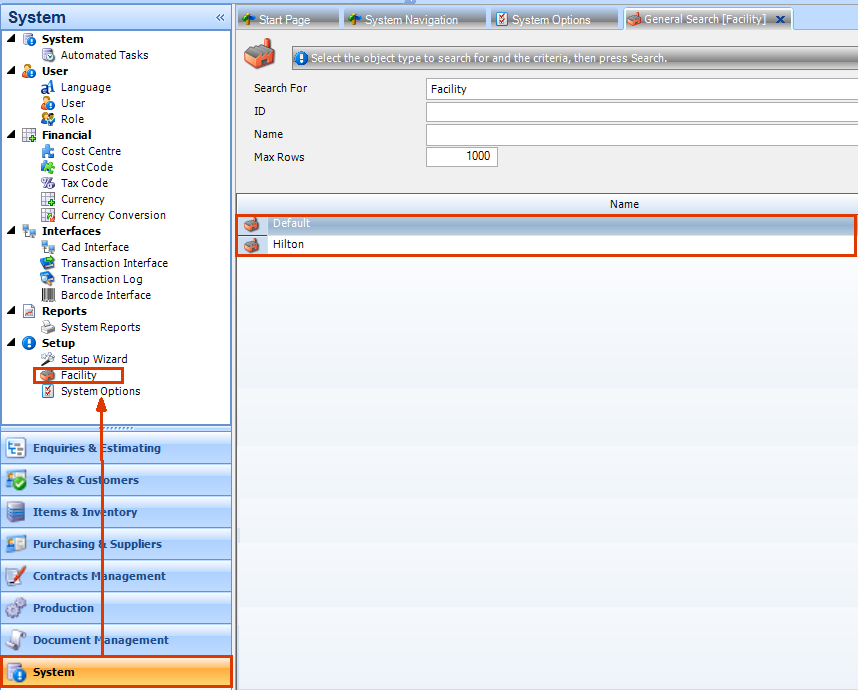
Select the chosen Facility from the list.
Select the Options tab.
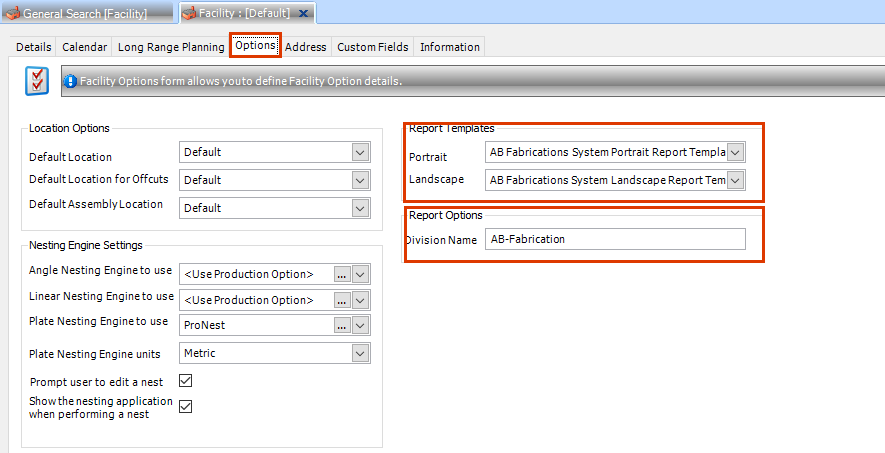
In the Report Templates pane choose the Portrait and Landscape reports that have been created in System Reports.
Click Save.
While setting up the Facility, the Division Name should be entered as this will also appear on the Report Templates. This is useful for client facing reports. As standard, STRUMIS will use the name associated with the licence as the division name. By entering a new name in this field, STRUMIS will overwrite it on any reports run from this specific facility template.