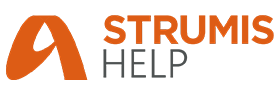
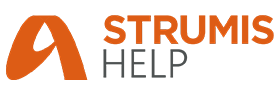
The data fields in STRUMIS cover most aspects of steel fabrication, but there may be instances when you need to collect data and there is no suitable field in which to store it within the STRUMIS system. You can define custom fields to accommodate such cases. Although this is a simple process, the custom fields that you define are used for the record type rather than for an individual record. For example, if you define a custom field for a specific purchase order, it appears in all purchase order records. For this reason, adding custom fields requires careful consideration and is usually carried out by an experienced STRUMIS user, a member of your IT staff, or your STRUMIS administrator.
Use the following instructions to define custom fields:
1. Create or open a record.
See Create a record or Find
and edit an existing record.
2. Click the Custom Fields tab.
It looks like this:
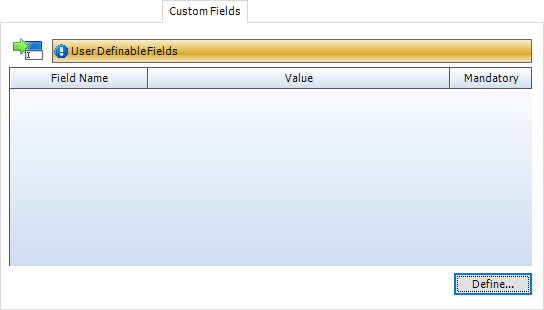
Any previously defined custom fields are listed here.
3. Click the Define... button.
The User Field Define form is displayed.
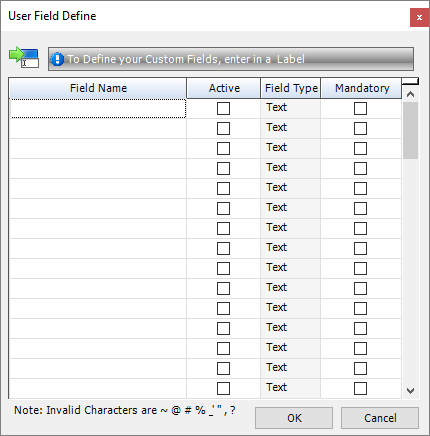
4. Scroll down the list and you will see that you can define up to 22 text fields, 8 numeric fields, 6 data fields and 4 check box fields.
5. In the Field Name column, next to the type of field that you want to define, type in a field name. Select the Active check box to make your new custom field live, and select the Mandatory check box if you want to force users to populate the field.
6. When you have added the custom fields that you need, click
OK.
The custom fields are listed on the Custom Fields
tab for all records of this type.
Custom fields can be used for anything, but for example on the Enquiry record you may creae custom fields for Bid Expiry Date (Date), Awarded Fabricator (Text), Awarded Contract Value (Numeric) and Submitted (Checkbox). The new custom fields can be added to the Enquiry search grid using the Show / Hide Columns feature, and are available to add to reports that contain Enquiry information.