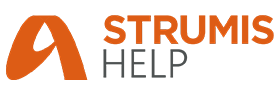
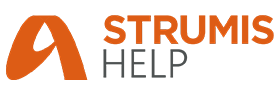
STRUMIS reports are categorised as follows:
§ Standard reports
These are supplied with the system.
Please refer to the online help system
for a list of standard STRUMIS reports.
For a full list, see STRUMIS reports.
§ User-defined reports
These are reports that you create specifically for use in your business.
Go to user-
defined reports to explore available functionality.
§ Batch reports
If multiple reports need to be run at the same time, up to six reports
can be joined to be run using the batch reports function. All the
parameter adjustments found in each individual reports are still be available
when used as a batch. To explore how to build a batch report please see
Batch
Reports.
There are many places in STRUMIS where you can find a report. The most commonly used are:
§ From the sidebar menu
Each module has a reports section, which you can access from the sidebar
menu. For example:
To access reports that are related to the inventory, go to Items
& Inventory > Items & Inventory
Reports.
To access reports that are related to purchase orders, go to Purchasing
& Suppliers > Purchasing & Suppliers
Reports.
You can access reports here (select a report and click the Run
button) and you can add reports to a list of favourites that you access
from the Contract Ribbon.
§ From the Contract Ribbon
There are two reporting options on the Contract Ribbon. The first, Contract Reports, allows you to view and print
reports that contain information related to the default contract. The
second, My Contract Reports, allows you
to view and print your favourite reports.
§ From an Actions button
Actions buttons are available on many forms
throughout the system. A Print or Report option allows you to print reports
related to the form.
The following sections tell you how to add reports to your list of favourites, how to print a report, Preview a Report, define the Report Template, create User Defined Reports and run Batch Reports.
The following instructions use item and inventory reports as an example, but they apply to all reports.
1. From the sidebar menu, go to Items
& Inventory > Items & Inventory
Reports.
The Items & Inventory Reports - System Reports
form is displayed.
2. Select a report in the list and click Actions
(button) > Add To My Reports.
The selected report is added to your favourites.
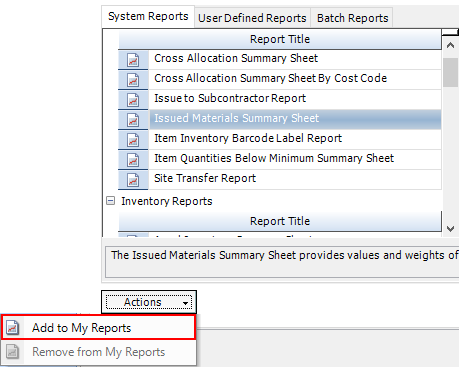
You can remove reports from your favourites in a similar way by using the Remove From My Reports option.
To access your favourite reports, click the My Contract Reports button on the Contract Ribbon (see Contract Ribbon for more information).
When you print a report using one of the methods mentioned above, the
Run Report form is displayed. The fields
on the form differ according to the report that you run, but here is an
example for a Purchase Order Report.
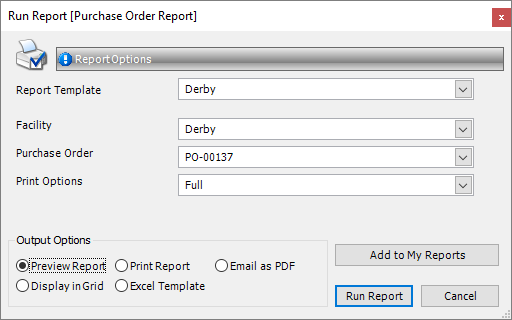 a
a
Despite the wide array of data fields that can appear on the Run Report form there is an option that appears almost all the time. The option to select the Report Template. This option relates to the master templates that are created in the System Reports screen and are associated with the facility. When in the Run Report screen, the facility name will appear in the drop down box to select the Report Template. To create the templates and associate them with the facility see Report Templates.
With the Template for the report selected, and the data specific options chosen, there are a number of different options regarding how the report is populated.
Output option |
Description |
Preview Report |
Displays the report on the screen. See Preview a Report, below. |
Print Report |
Automatically sends the report to the printer without preview. |
Email As PDF |
Opens your default email system and attaches the report as a PDF file. |
Display In Grid |
Sends the information in the report to a grid on a new tab. You can customise the grid (see Work with grids) and export the information to Microsoft Excel. The grid report layouts are saved so that you can run the same report at a later date. |
Excel Template |
All the information that would appear on the Display in Grid option will be sent to Excel, which will open automatically once the report is run. |
Now, click the Run Report button.
If you elect to preview a report, the Report Preview form is displayed. It shows the report and gives you the following options:
Option |
Description |
|
Refresh Refreshes the preview after you make changes to the data contained in the report. |
|
Opens you default email system (for example, Microsoft Outlook), attaches the report, and allows you to enter a recipient and a message before sending. |
|
Add To/Remove From My Reports
|
|
Prints the report to your default printer. |
|
Copy Copies the report to the clipboard. You can then paste the report into a third-party software package such as Microsoft Excel. |
|
Single Page View |
|
Multiple Page View When you click this button, you can select the number of pages of the report that you want to display on the preview form. |
|
Continuous scroll This is a toggle that allows you to either scroll up and down a single page, or to scroll continuously through the document. |
|
Zoom The zoom controls allow you to zoom in and out, or to type in the zoom level that you require. |
|
Page scroll Use these controls to go to the next page, previous page, or to type in the page that you want to view. |
|
Backward and Forward You may have viewed page 1 of the report, then page 6, then page 10. These buttons allow you to step back and forth between the pages that you have viewed. |
|
Annotation You can annotate a report. Use the following instructions:
|
|
Use this button to export the report to one of the following formats: Excel PDF (Acrobat) HTML (Web Page) RTF (Word) Tiff (Image) Text (CSV) Text (Tab) Email As PDF |
The Report Template is the basis on which all of the reports run from your chosen Facility. The templates designate the style of the reports for both portrait and landscape options, and features your branding and certification marks. For further information see Report Templates.
The User Defined Reports tool allows you to build your own custom reports that are available in many different areas of STRUMIS. For more information see User Defined Reports.
Batch Reports can be used to process multiple reports at the same time. For more information see Batch Reports.